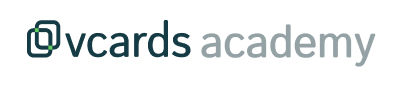Create a new brand
To create a brand, access the Brands section from the left sidebar menu. Here you will find all your brands and can manage them comfortably. If you want to create a new brand, follow these steps:
-
Click on the "Create a brand" button located in the top right corner.
-
Enter a name for your brand, for example, the name of your company's subdivision, and optionally add a description.
-
Add cards to your brand by clicking on the "I want cards" button. You can choose to create new cards from scratch or transfer existing cards from another brand to the new brand.
-
Now that you have created cards for your brand, you need to add their information. Edit the text fields of your cards. For more information on editing vcard data, read the following article: Edit card data
-
Once your cards are ready, select a Home template for your brand. This template will be the first view when scanning the QR code of the vcards for this brand.
-
Design your template in a personalized way or skip this step if you already have the template designed.
-
Save the changes, and you have successfully created your brand!
☝ This process allows you to establish and manage brands effectively within the platform.