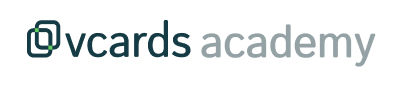Create new cards using databases
You can complete all the information using a database, use your own or download our template.
1. From the Cards section, click the I want more cards button, you'll find it in the top left corner.
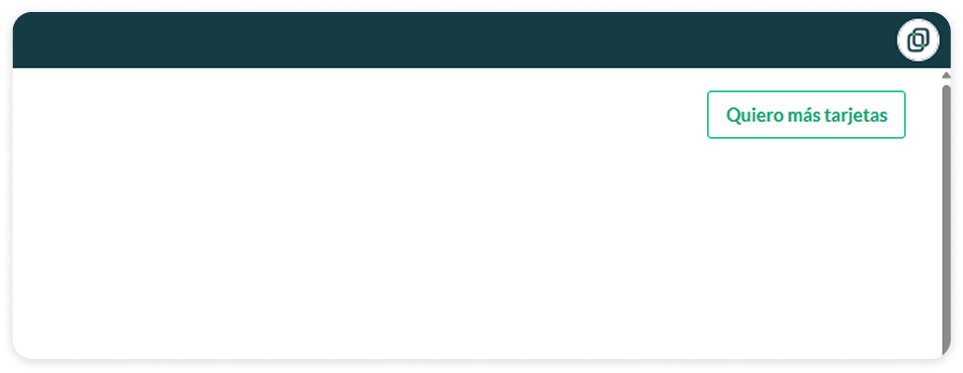
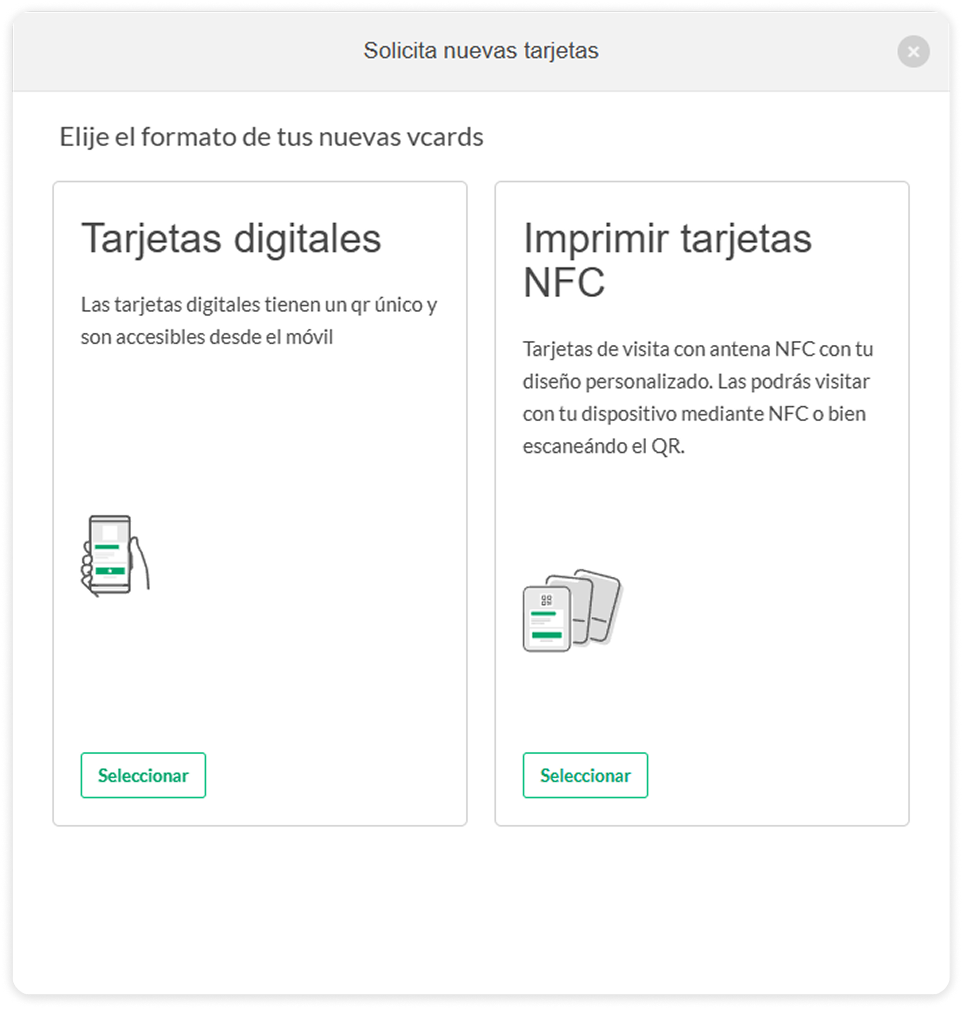
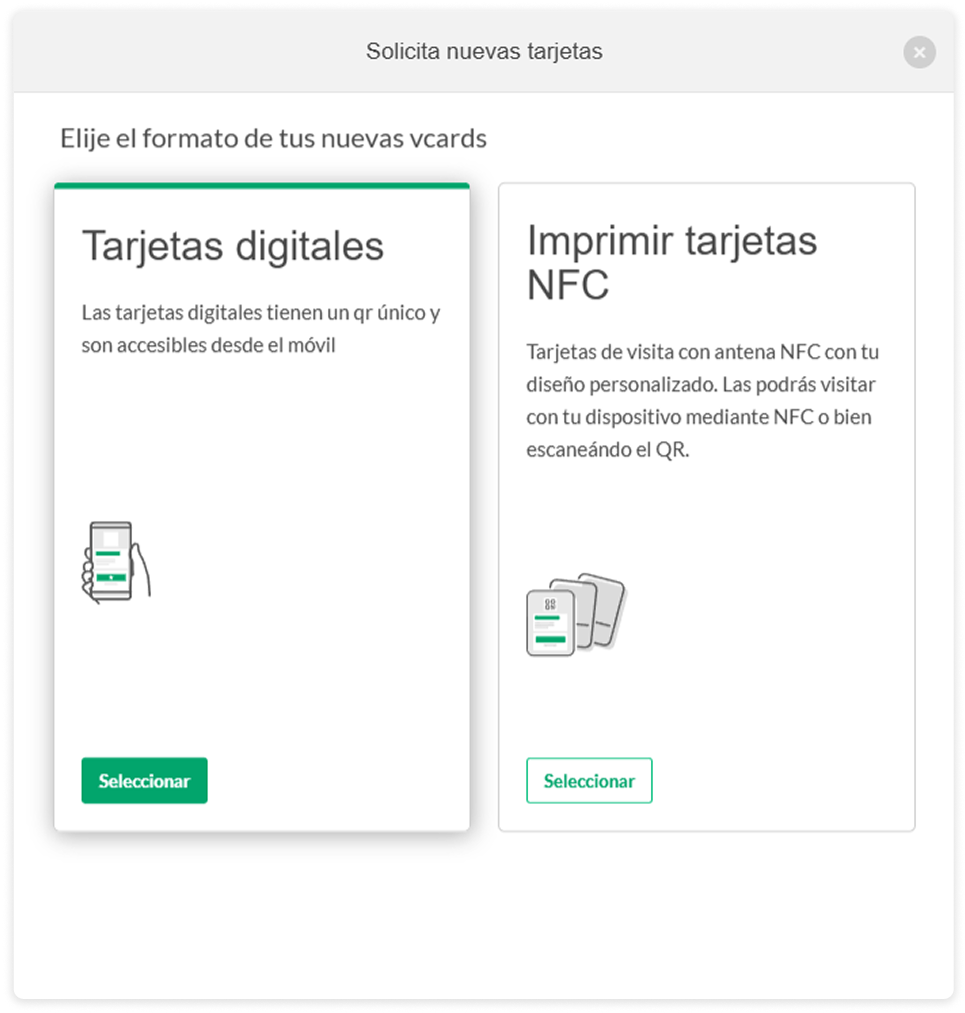
2. The following panel will open:open, and we will click on "QR Digital Cards"
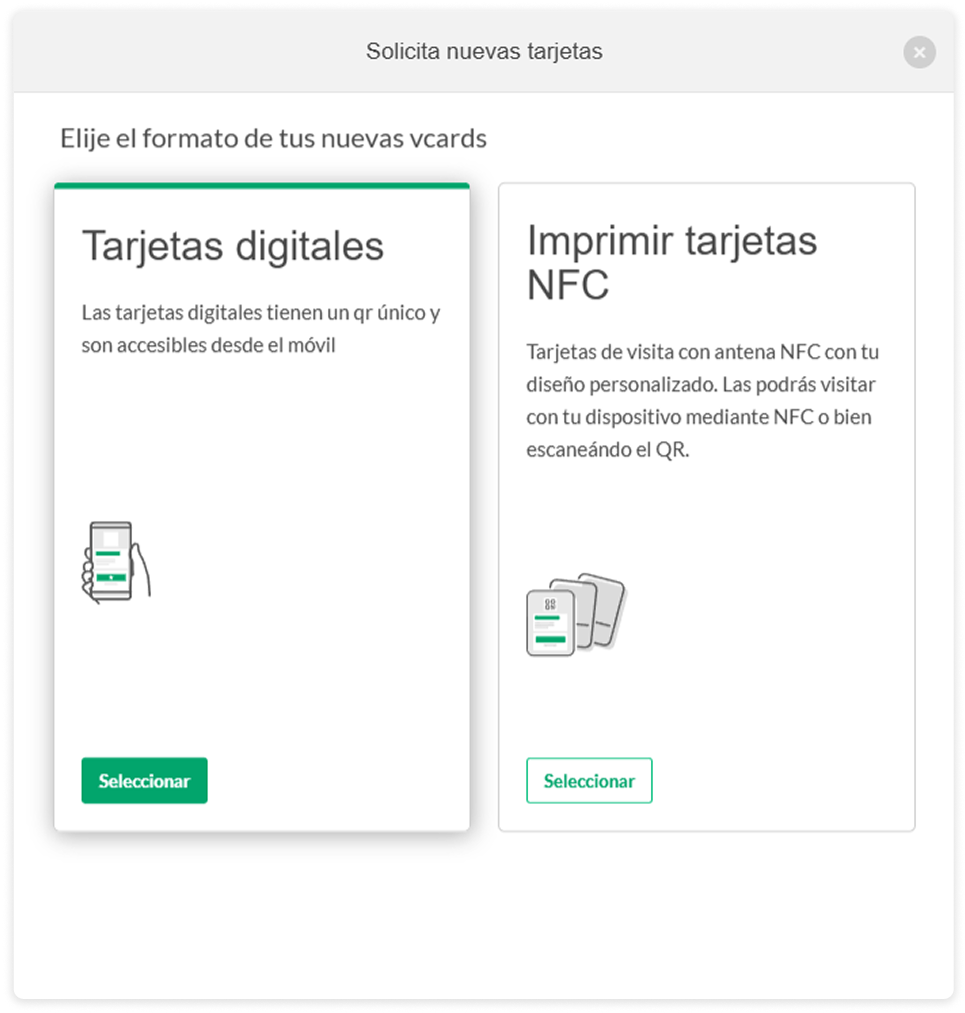
3. First, let's go with the QR Digital Cards
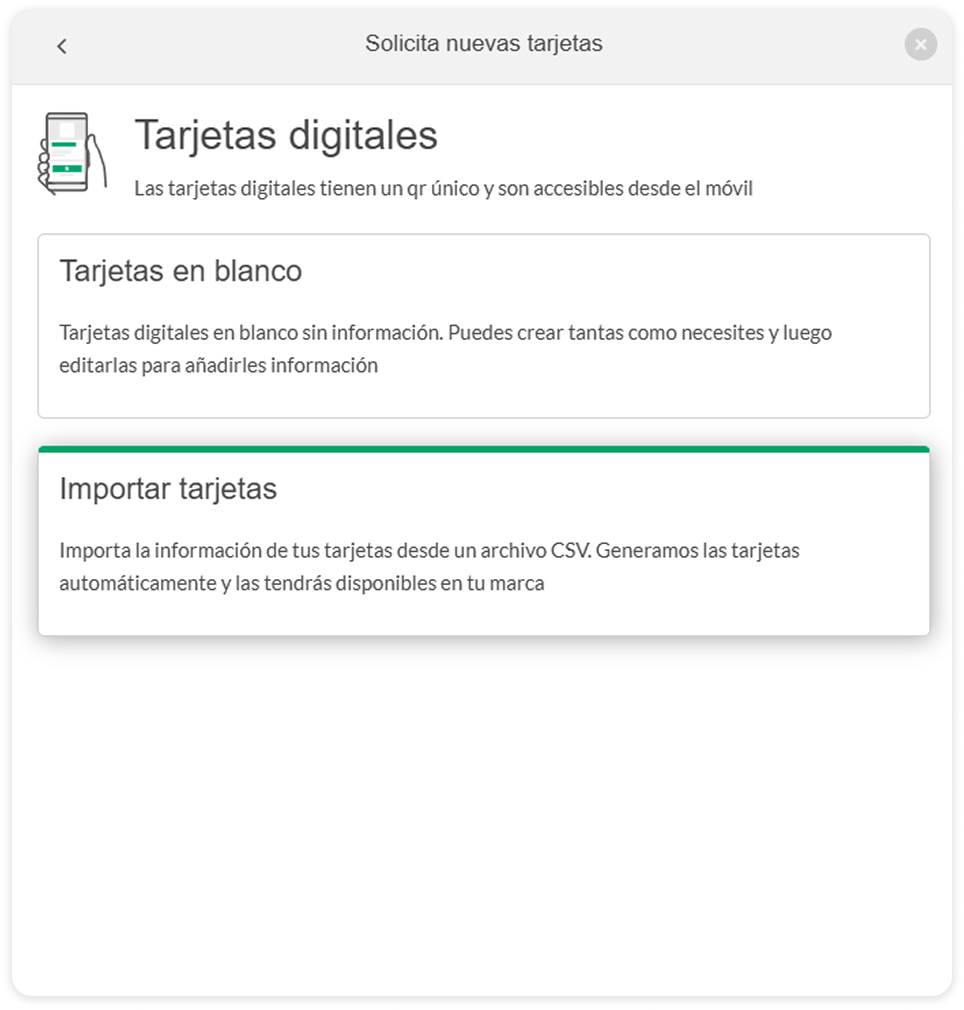
4. Now let's import the cards from a database.
5. The first step is to select the brand for the cards.
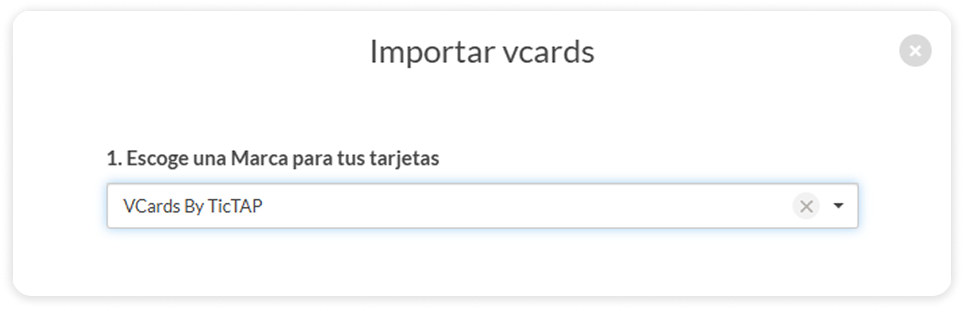
We can also drag and drop or select the existing database from a folder.
Keep in mind that the format must be .CSV
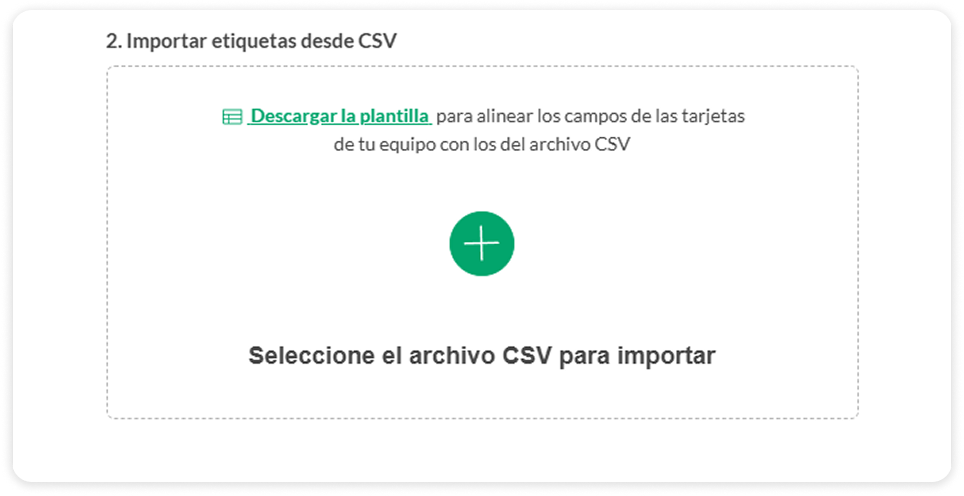
6. If you don’t have a database, you can download our template and fill it in with your data.

7. Now let’s check if everything is correct with the data preview and validation, we don’t want any surprises!
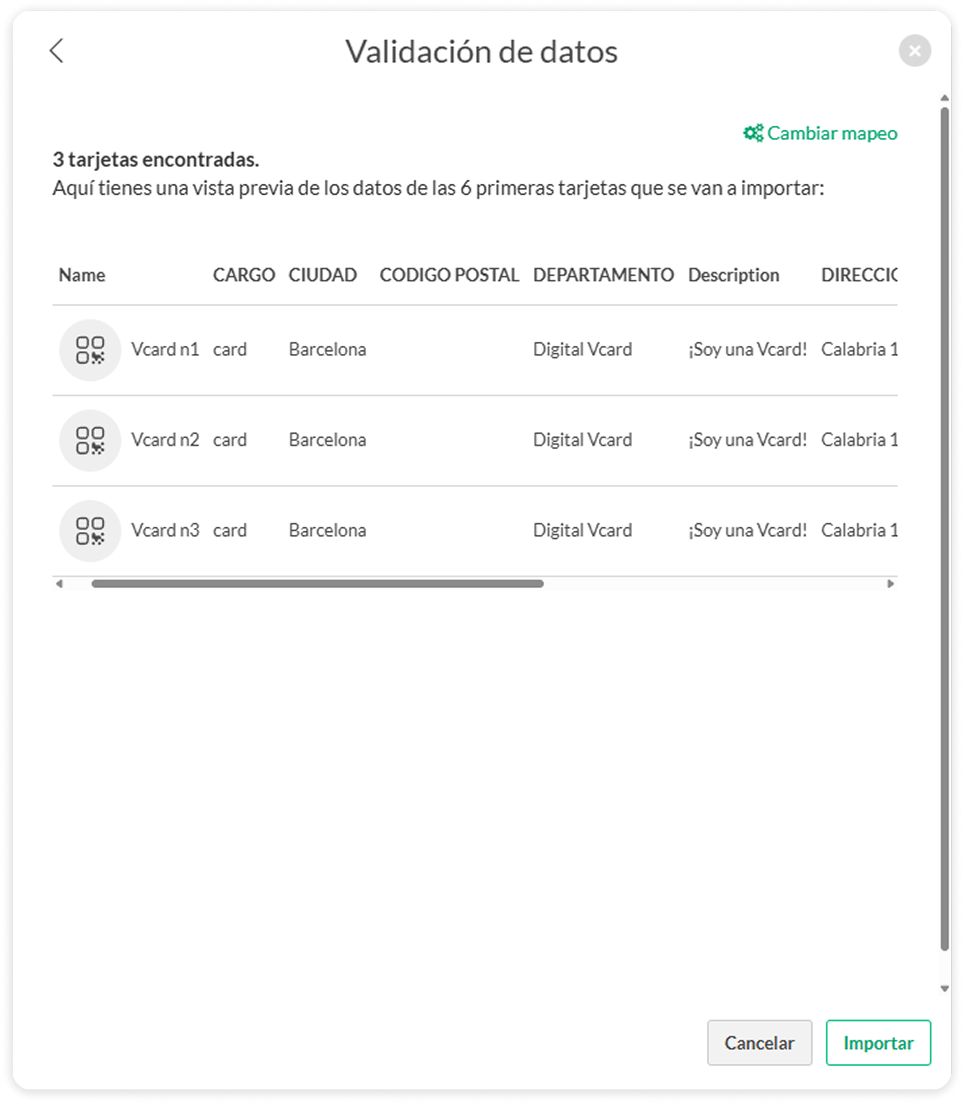
You're good to go!