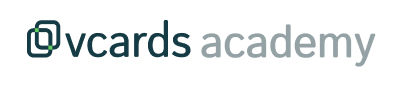Print NFC cards
Once you have your digital cards with all the information verified, you just need to follow these steps to print the vCards you need.
1. From the Cards section, click on the I want more cards button — you'll find it at the top right.
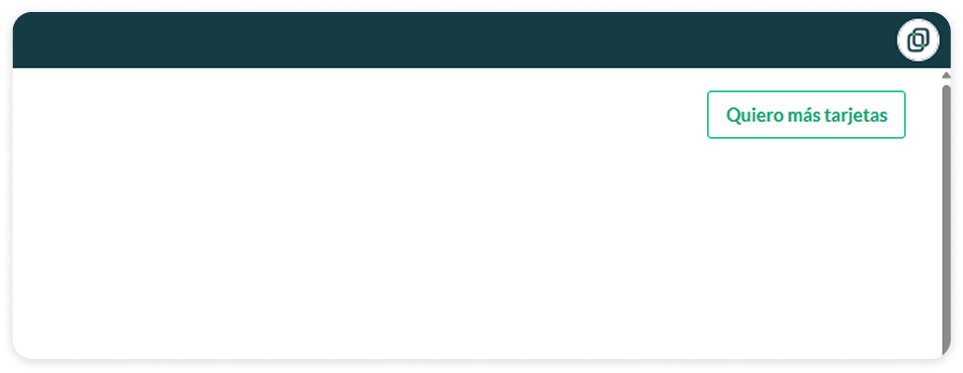
2. The following panel will open, select "Print NFC cards".
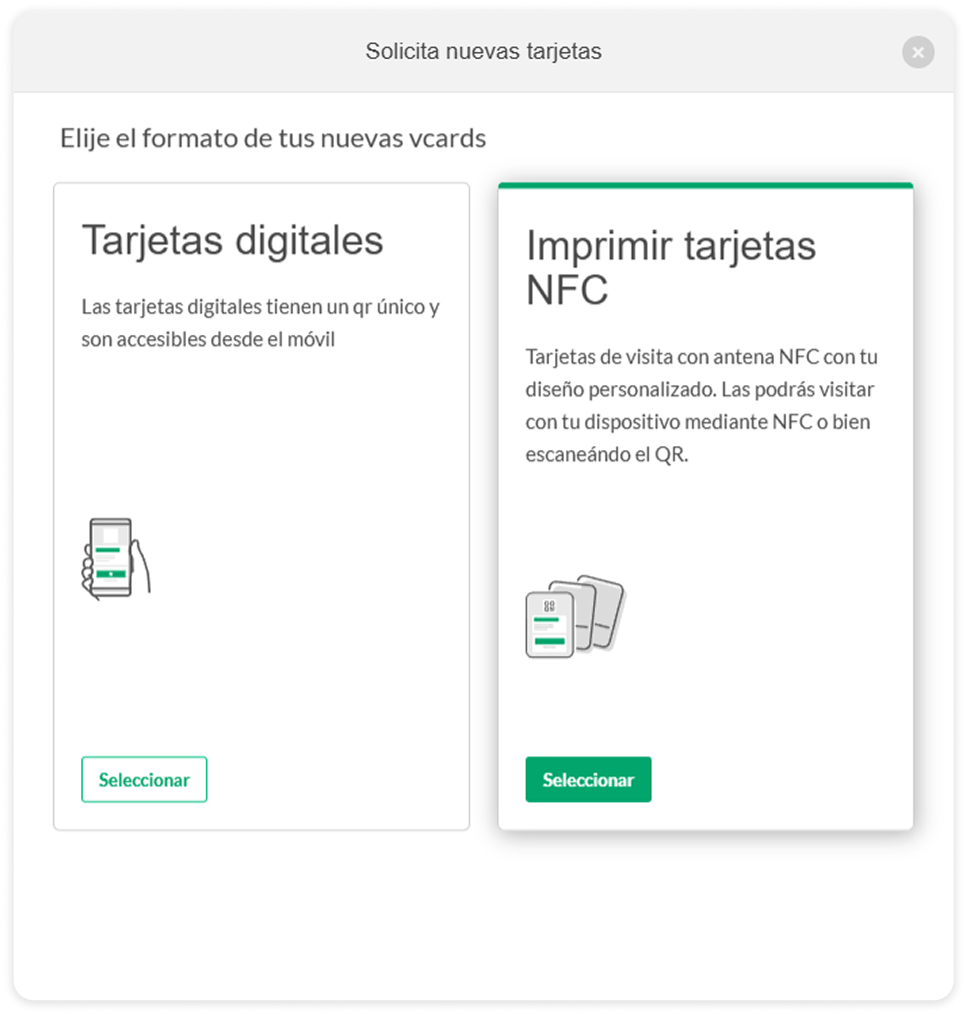
3.Now let's print the existing cards by clicking the "Select cards" button.
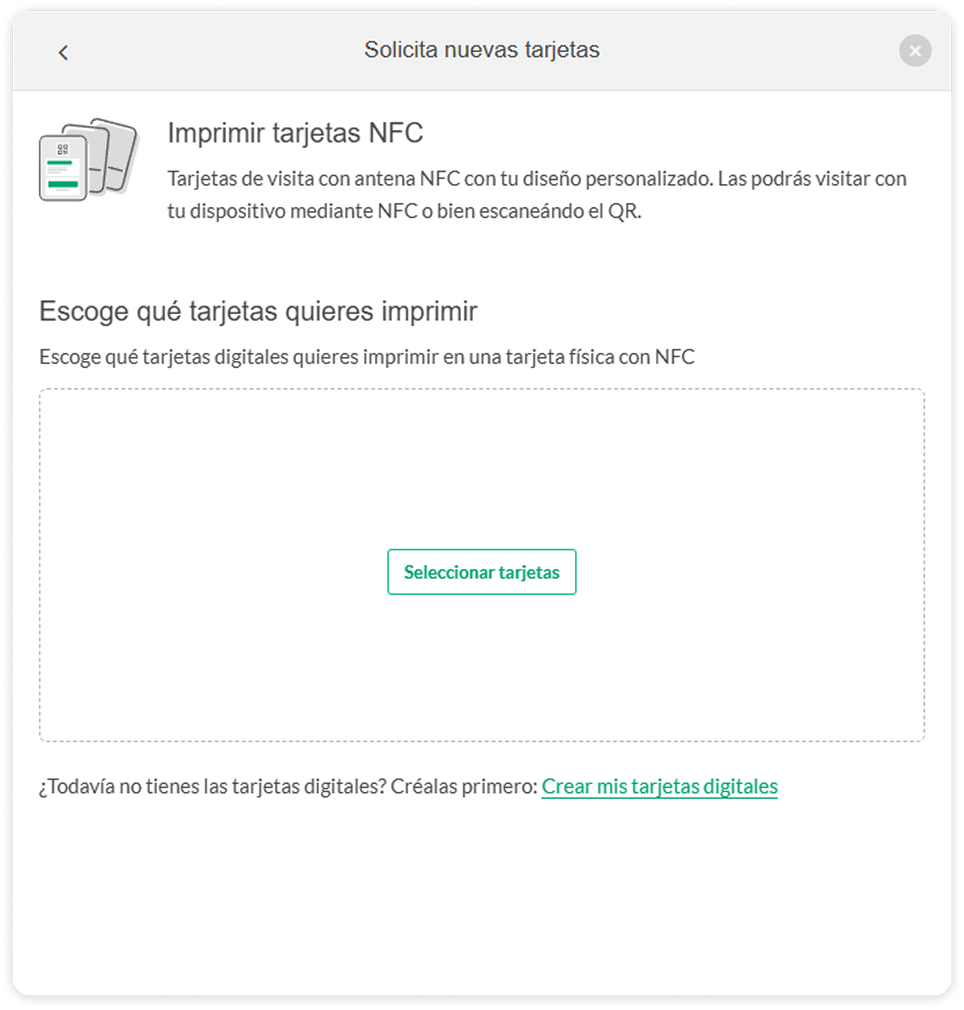
4. Select the digital cards you want to print.

5. Once we finish selecting, we will go to the data preview to verify the printing details. Take your time and verify that everything is correct, as the data will be used on the physical cards.
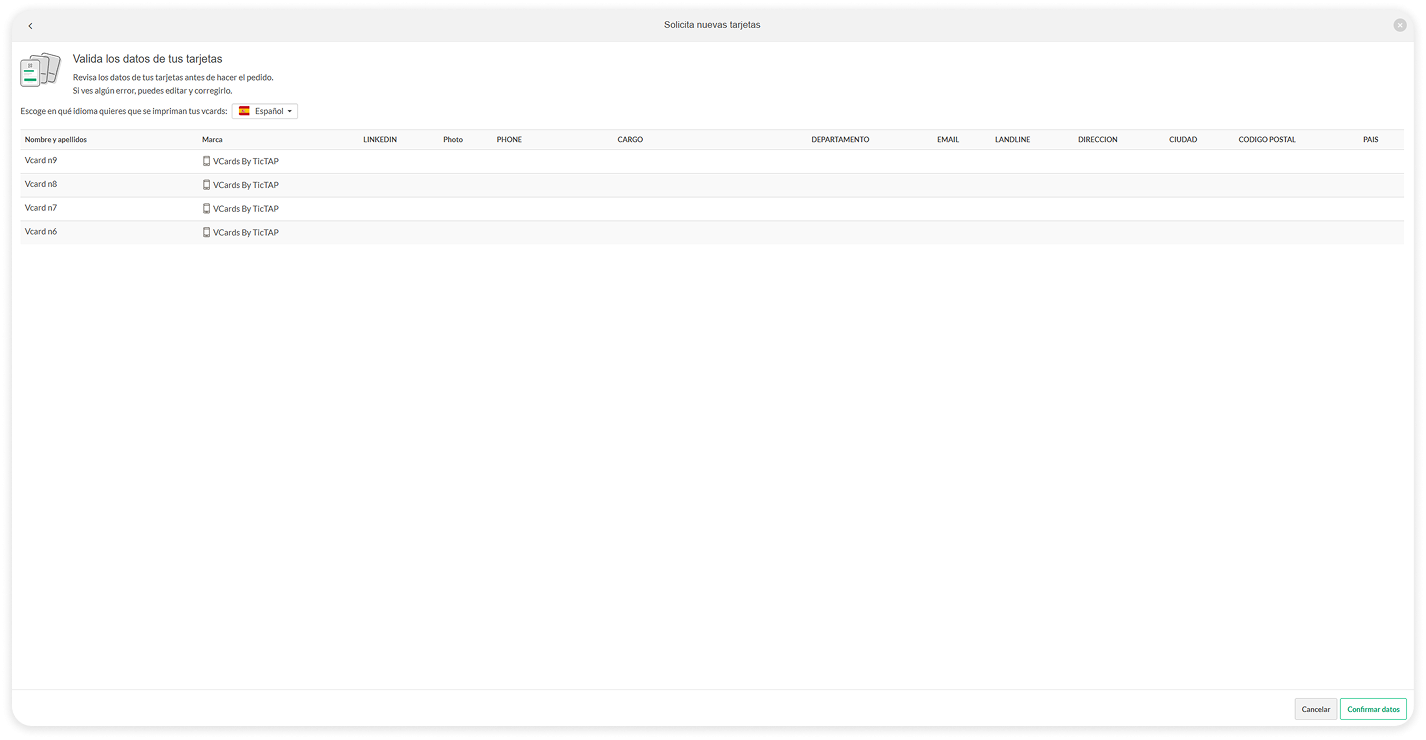
6.If you need to modify any data, you can go back to the cards page and make the changes there.
Guide to make changes to vCards
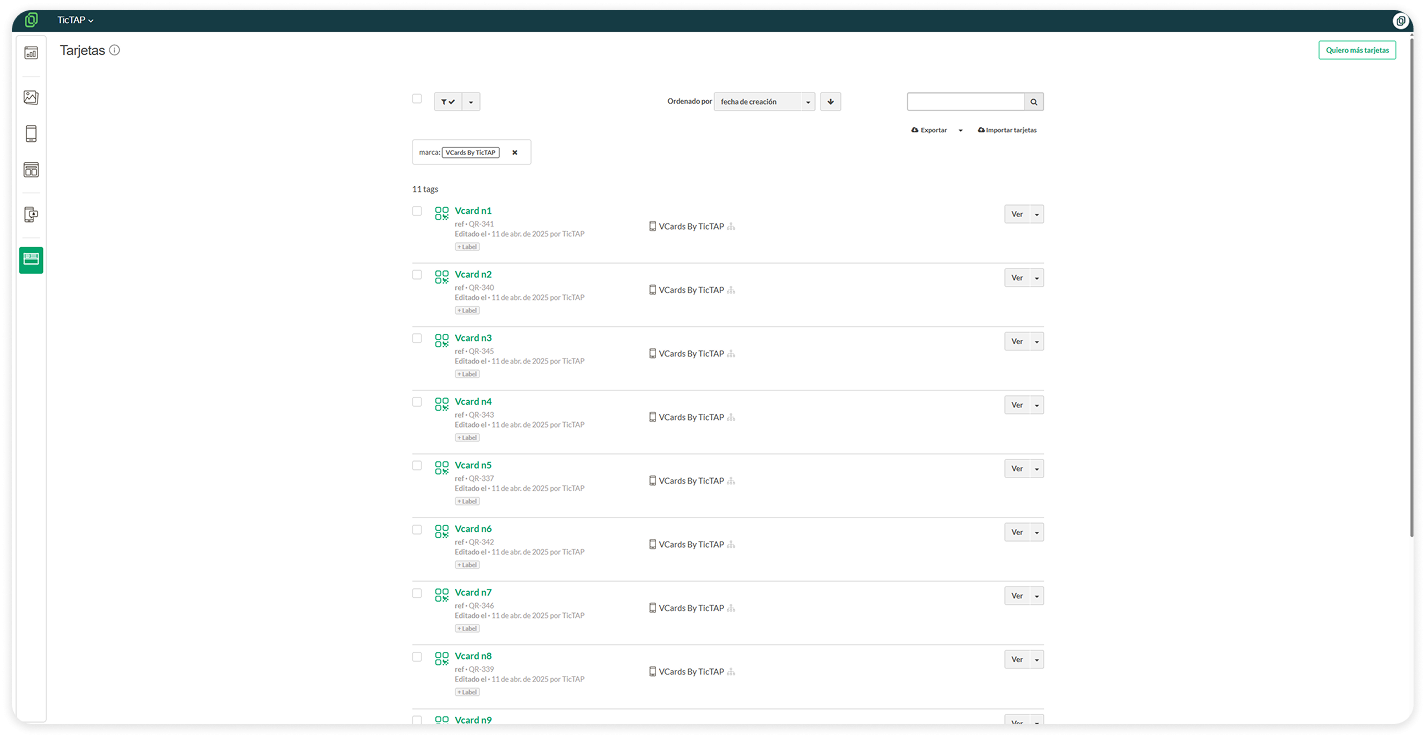
7. If there is anything we should be informed about, don't hesitate! Send us whatever you need, such as the shipping address, in the comments section.
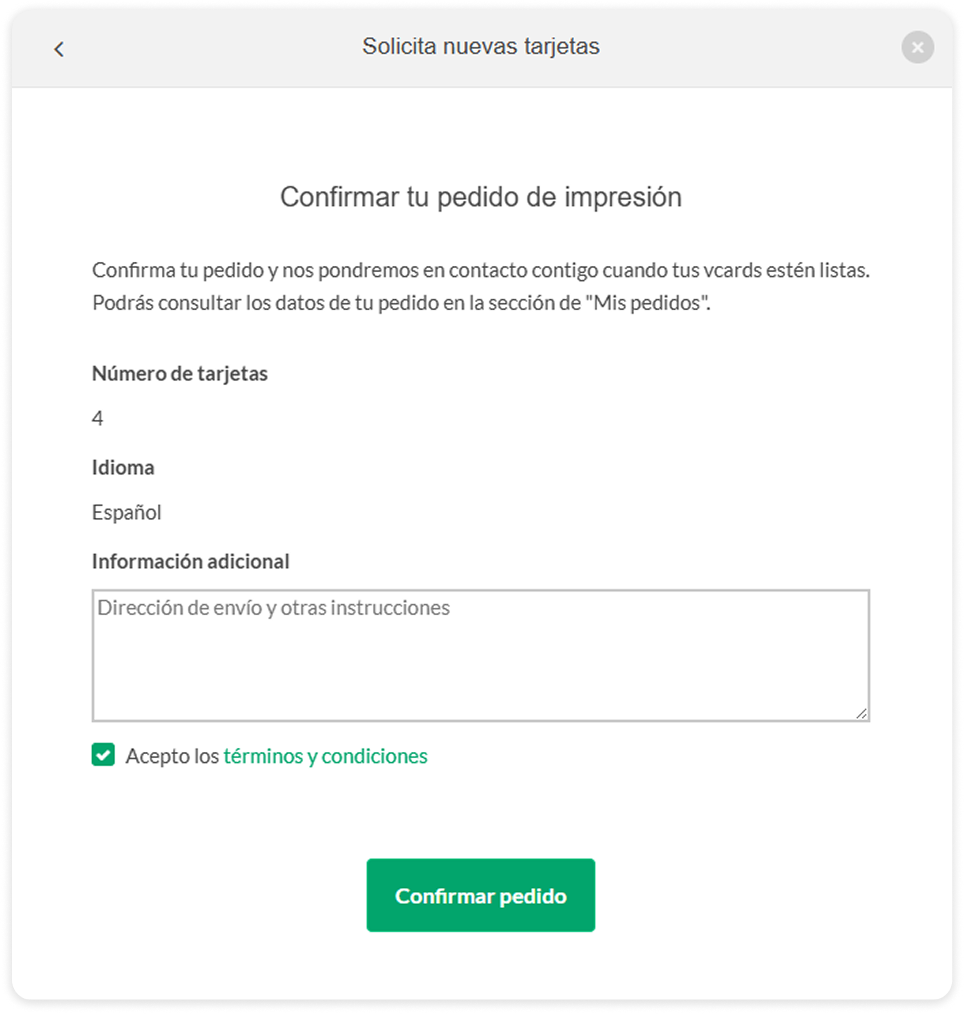
8.Now that we have all the data ready for printing, all that's left is to accept the terms and conditions of the order and everything will be ready! ✨