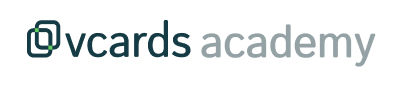Advanced Search
Search Results
77 total results found
Why vcards?
Vcards is more than just a simple tool for storing contacts; it's a comprehensive solution designed to improve efficiency and effectiveness in managing your professional network. With advanced functionalities, customization options, and robust security measure...
Edit the text fields of a vcard
The Cards section in the left sidebar menu is where you can view, edit, and manage all your team's cards. To edit card details, such as changing the position or a mobile number, follow these steps: Locate the name of the person you want from the card list ...
Add labels to your vcards
Adding labels to your cards will help you classify and organize them by departments or areas, making them easier to distinguish and filter. To create a label, follow these steps: Access the Cards list from the left sidebar menu, and click on the + Label butto...
Role management
You can edit the roles of team members to decide what kind of permissions these members have. To manage team member roles, follow these steps: Access the Users section from your team's dropdown menu. Click on the user tag, and choose the preferred rol...
Create a new template
From the Templates section in the left menu, click on the "Create new" button located at the top left. Choose the type of template you want to create. You have the following options: Page: Generates a new page within your app. You can customize thi...
Edit a page template
Go to the Templates section in the left menu. Choose the template you prefer and click on the Edit button. The template will open in the Template Editor. From here, you can choose the content and styles for your template. The template editor is di...
Manage the multimedia gallery
To access your team's multimedia gallery, navigate from the left sidebar menu. Here you can view all the images you've uploaded for your templates. From this section, you have the option to delete or download these images, as well as add new ones. ☝️ Keep i...
Create a new menu section
In this article, you will learn how to create a new section in the menu and link it not only to a template but also to a URL, phone number, file, and more. Linking your templates to the menu of your app is the easiest way to access them quickly when opening yo...
Consult form data
To view submitted forms from your app, go to the left sidebar menu and select Activity > Inbox: Here you will find all the forms submitted by your team. You can filter them by date, form, or category: ☝️ Please note that you will only see forms if you ha...
Consult reports
To review the reports for each of your cards and brands, navigate to Activity > Reports. In this section, you can observe the number of visits, the number of submitted forms, and the last visit date for each card or brand. Here, you can understand how your ...
How to add my vcard to the home screen of my mobile?
Adding your vcard to the home screen of your smartphone is the easiest way to access it directly. Follow these simple steps to add your vcard from Android or iOS devices:
Can I attach my vcard in my email signature?
Yes, you can include a QR code linking to your vcard in your email signature. Follow these steps to do so: 1. Choose your vcard and download its QR code in PNG format: 2. Add the QR code to your signature: Open the signature settings of your email client and ...
¿Qué información no debería incluir en mi vcard por motivos de privacidad?
Por razones de privacidad, es recomendable no incluir información sensible, como por ejemplo: Información financiera: Números de cuenta bancaria, números de tarjetas de crédito, detalles de PayPal u otros métodos de pago no deben estar en una vcard. Estos dato...
What information should I not include on my vcard for privacy reasons?
For privacy reasons, it is advisable not to include sensitive information such as: Financial Information: Bank account numbers, credit card numbers, PayPal details, or other payment methods should not be included in a vcard. This data is critical for financial...
¿Puedo usar vcards bajo mi propio dominio web?
Sí, es posible usar el sistema de vcards bajo un subdominio de tu propiedad. Por ejemplo, si dispones de el dominio mi-empresa.com podrías acceder a tus vcards bajo cualquier subdominio, como vcards.mi-empresa.com . Por tu parte solo sería necesario crear una...
Can I use vcards with my own domain?
Yes, it is possible to use the vcard system under a subdomain of your property. For example, if you own the domain my-company.com, you could access your vcards under any subdomain, such as vcards.my-company.com. On your end, you would only need to create an en...
¿Qué es una marca?
Las marcas son una forma eficaz de organizar y gestionar vcards en grupos específicos. Por ejemplo, puedes crear diferentes marcas para cada una de las siguientes categorías dentro de una empresa: Subdivisiones: como sucursales o divisiones geográficas. ...
About brands
Brands are an effective way to organize and manage vcards into specific groups. For example, you can create different brands for each of the following categories within a company: Subdivisions: such as branches or geographical divisions. Sub-brands: commerc...
Crear una marca
Para crear una marca, accede a la sección de Marcas desde el menú lateral izquierdo. Aquí encontrarás todas tus marcas y podrás administrarlas cómodamente. Si deseas crear una nueva marca, sigue estos pasos: 1. Haz clic en el botón "Crear una marca" ubicado en...
Enviar las vcards a tus empleados
¿Has creado vcards nuevas y quieres enviarlas a todos tus empleados? ¿O quizás se ha incorporado un nuevo empleado a tu equipo y quieres enviarle su vcard? A continuación, te explicamos cómo hacerlo de manera eficiente. Pasos para enviar vcards por correo elec...